Watching Folders with ImageRamp Batch For Unattended Document Processing
In a batch scanning workflow, files are generally scanned with little processing into a system folder or cloud repository. ImageRamp Batch let’s you “watch” folders and automatically process the files for unattended processing. Nearly all scanners and MFP/multi-function printers (digital copiers) provide the ability to scan to a folder, right out of the box so no additional investment in hardware is needed. In addition to scanned documents, ImageRamp Batch can process existing files placed in the folder or PDF print streams.
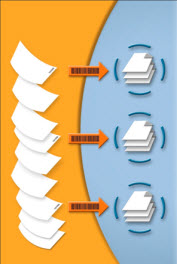 When folders are automatically polled, files placed in watched folders are processed according to preset profiles called Document Types in ImageRamp. Watching can be started and stopped by an ImageRamp administrator within ImageRamp Batch or Batch can be integrated as a Windows’ service. As a Windows Service, the “watching” is started anytime the computer is booted. In addition to any security features implemented as part of Batch, Windows Service offers additional security features.
When folders are automatically polled, files placed in watched folders are processed according to preset profiles called Document Types in ImageRamp. Watching can be started and stopped by an ImageRamp administrator within ImageRamp Batch or Batch can be integrated as a Windows’ service. As a Windows Service, the “watching” is started anytime the computer is booted. In addition to any security features implemented as part of Batch, Windows Service offers additional security features.
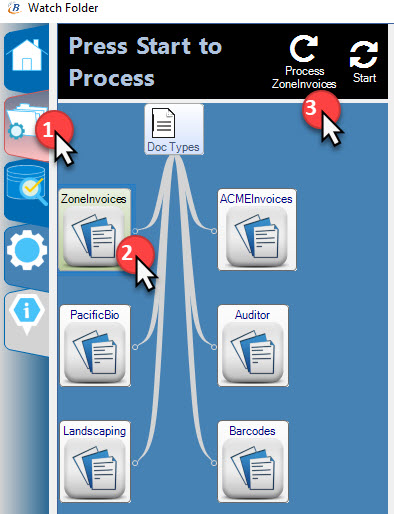
Starting ImageRamp Folder Watching
Instructing ImageRamp to watch folders is simple once you have created the desired settings or processing actions and saved them as a Document Type.
To begin watching a folder, simply select the Watch Folders Tab, click on the desired Document Type you created from the tree structure and select the Process icon.
At the end of the operation, the original files are placed in the Backup Folder named in your settings.
Setting up ImageRamp Batch to be monitored automatically with Windows’ services is done through the Windows Service interface.
What Tasks Can Be Implemented with the ImageRamp Batch Applied to the Watched Folder Files?
ImageRamp Batch allows the administrator to create and apply different scenarios or processing templates to different folders of documents. These Document Types can combine the different tasks below as needed and provide uniform, repeatable processing to the scanning. ImageRamp Batch can:
- capture index data,
- name files, folders and subfolders based on information in the file or system information,
- route the file to another directory,
- create PDF bookmarks,
- convert the file to a different format,
- enhance and cleanup the scans,
- apply digital rights to secure digital content, and
- extract data for export via CSV or XML to populated the index of a document management or EMR, EDR, EHR system such as SharePoint, Laserfiche, Dentrix, and Epic.
For example, an “Invoice” Document Type might capture invoice number, vendor name, and invoice date as index information captured from barcodes as well as despeckle, deskew and autorotate the pages. A dental lab report profile might capture the patient identity, dentist name, and date; clean the image; and place the file in a file system under the dentist’s name.
ImageRamp Uses Intelligent Data Capture Technologies
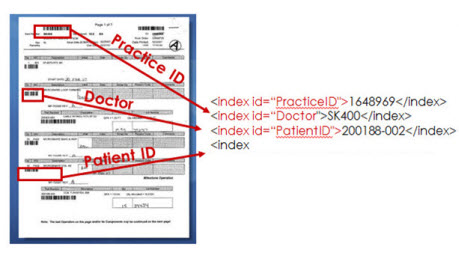 ImageRamp can lower the cost of processing a document using proven technologies to automate many common tasks.
ImageRamp can lower the cost of processing a document using proven technologies to automate many common tasks.
- barcode recognition
- optical character recognition for zonal capture
- regular expressions for data mining of text-based content
- digital rights management
- image enhancement
- file conversion
Using Barcode Separator Sheets with ImageRamp
Many batch scanning projects use barcode separator sheets which Batch can use to name, split, route and bookmark the file. Create the cover sheets within Batch or use one of the many tools freely available to create cover sheets. There are free text font libraries that integrate directly within a word processing system such as Microsoft Word, online cloud services that email you a printable PDF, or installed applications to create sheets.
Using Zonal OCR with ImageRamp
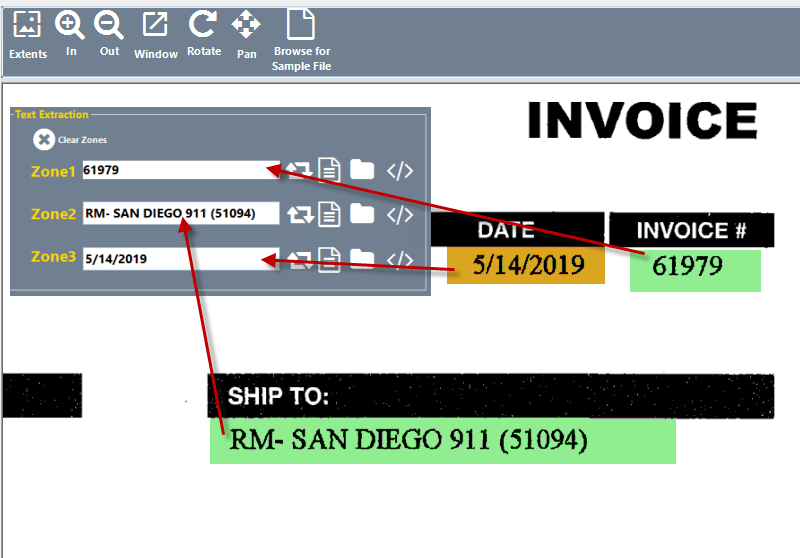 Zonal OCR allows you to extract data from only the area of your document where your important information is found. This feature allows you to optimize field data capture from your documents. You can specify multiple parameters to optimize zonal OCR, like image processing, OCR engine, type of data to find, regular expression validation and more. Learn More.
Zonal OCR allows you to extract data from only the area of your document where your important information is found. This feature allows you to optimize field data capture from your documents. You can specify multiple parameters to optimize zonal OCR, like image processing, OCR engine, type of data to find, regular expression validation and more. Learn More.
Learn more about ImageRamp Batch.

